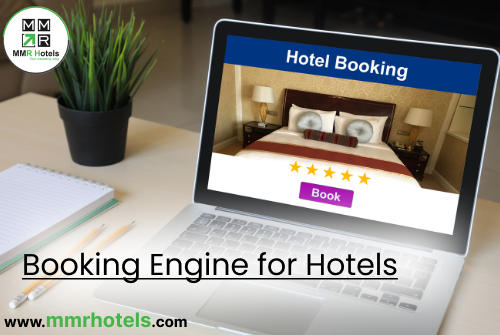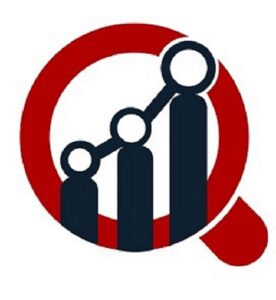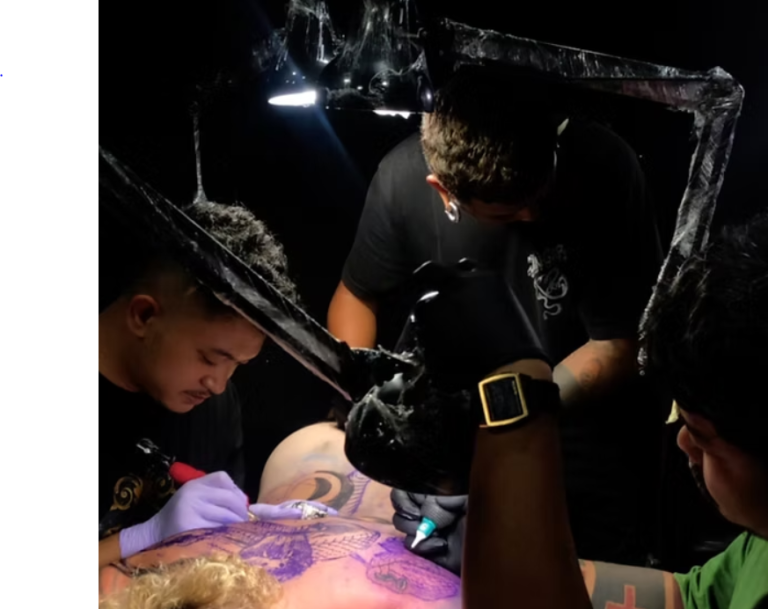Do you want to move the OST file to another computer? If so, then your findings end here. In this tutorial, we have shared the solution to transfer an OST file to another computer manually and use an OST to PST Converter.
Microsoft Outlook is the most used email platform on the entire planet. It stores your mailbox data in OST and PST file extensions. OST is an offline storage table that stores an entire mailbox such as emails, calendars, tasks, contacts, journals, and all other mailbox data. OST allows you to access email offline when you are not connected to the Internet.
Why Should Users Want to Transfer OST File to Another Computer?
- When a user receives an OST file from your client and wants to access it in their own Outlook profile.
- If you want to move the OST file to another computer.
- Sometimes users want to access their old OST file.
How to Move OST File to Another Computer Manually?
If you are the owner of the Exchange profile or have an active Outlook profile. Then, you can easily perform this task by following the instructions we discuss below:
- Launch Outlook and click the file in the top menu.
- After that press open and export and then click on import/export.
- Now, find Export to a file and then press the next option.
- Here, tap on the Outlook PST data file and then press the Next button.
- Browse mailbox data as you want to move.
- At the end, set the destination and then press finish to get the result instantly.
Why Should Users Avoid Manual Technique?
- It will require a lot of time and valuable energy.
- Users must have hired technical experts to carry out this process.
- The data can be exported, but attributes will be lost.
- You cannot recover orphaned, inaccessible, corrupt, and large OST files.
- Outlook installation and active exchange profile are required to perform this process.
How to Transfer OST File to Another Computer Via Alternative Solution?
As you can see, there are many risks and limitations to manual focusing. Therefore, we suggest you choose an expert choice Corbett OST Converter is an excellent solution and allows you to convert an OST file with a mailbox data structure maintained.
- Download the application on the system and launch it.
- Now, select the OST file and open it on the software interface.
- Press Outlook default PST format in the export options.
- Finally, choose a destination and tap save to get results quickly.
Other Prominent Features of Using Alternative Solutions
- It kept the mailbox component the same as the original. Also, PST File Converter offers advanced security to prevent any effects during the process.
- This wizard is very easy to perform by all types of technical and individual users.
- It can easily recover and convert orphaned, corrupted, and oversized OST files.
- You can also import OST to Outlook.
- With this wizard, you can also take advantage of filters to convert data based on date range, subject, sender, and recipients, and it is also useful for skipping unnecessary data.
- You can also resolve when OST reached maximum size.
Observational Verdict
In this tutorial, we share the solution to move the OST file to another computer. We also explain manually and a workaround to complete this process. A manual solution requires a lot of time and deep technical skills. Therefore, we recommend that you opt for an alternative solution with a maintained mailbox structure without investing a lot of time.