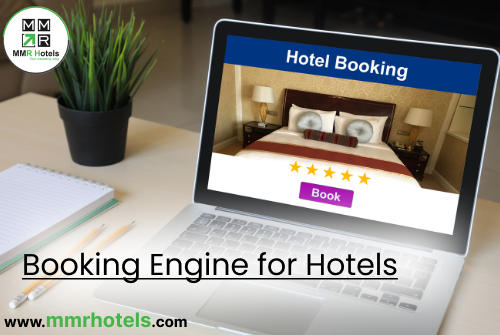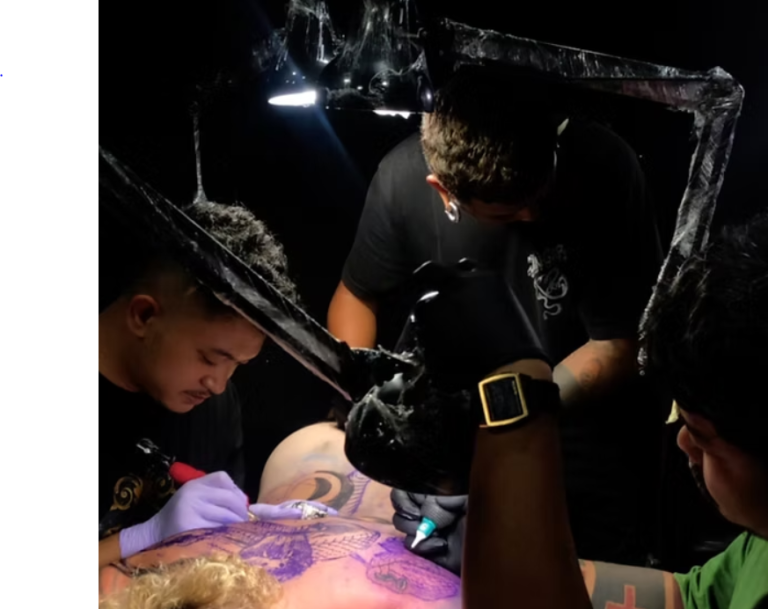Introduction
Canon printers are esteemed for their excellence in delivering high-quality prints. However, like any technological device, they may encounter occasional hiccups. Among the various error codes users may encounter, Support Code 5100 is one that often leaves Canon printer users perplexed. In this comprehensive article, we will demystify Canon Printer Support Code 5100, offering insight into its causes, troubleshooting steps, and solutions to help you get your Canon printer back in working order.
Understanding Canon Printer Support Code 5100
Support Code 5100 is an error message displayed on the LCD screen or computer monitor when a Canon printer encounters an issue preventing it from functioning correctly. Essentially, it serves as a diagnostic tool, assisting users in identifying and resolving the problem. While encountering an error code on your printer can be unsettling, it is essential to note that Support Code 5100 typically indicates a specific issue that can often be resolved with systematic troubleshooting. It is not necessarily a sign of severe or permanent damage to your printer.
Common Causes of Support Code 5100
To effectively address Support Code 5100, it is crucial to understand the common factors that can trigger this error. Here are the primary causes:
-
Paper Jams: A paper jam is one of the most prevalent triggers of Support Code 5100. Even a small piece of paper stuck inside the printer can disrupt its operation.
-
Obstructions: Occasionally, foreign objects such as paperclips, staples, or debris may find their way into the printer, obstructing the movement of the print head and causing the error.
-
Ink Cartridge Issues: Problems with ink cartridges, such as improperly installed or incompatible cartridges, can trigger Support Code 5100.
-
Dirty or Misaligned Encoder Strip: The encoder strip is a thin plastic strip that runs horizontally across the printer. If it becomes dirty or misaligned, it can cause printing issues and result in the error code.
-
Mechanical Problems: Any mechanical issues within the printer, such as a dislodged part or a broken gear, can lead to Support Code 5100.
Now that we’ve identified the potential causes, let’s explore how to troubleshoot and resolve Support Code 5100 step by step.
Step-by-Step Troubleshooting Guide for Support Code 5100
Step 1: Check for Paper Jams
-
Turn off the printer and unplug it from the power source for safety.
-
Open the printer’s cover or access panel and carefully inspect for any jammed paper. Gently remove any paper you find.
-
Examine the entire paper path, including the input and output trays, to ensure there are no small remnants of paper left behind.
-
Reconnect the power source and turn the printer back on.
-
Print a test document to see if the error is resolved. If not, proceed to the next step.
Step 2: Remove Obstructions
-
Turn off the printer and unplug it.
-
Carefully inspect the printer’s interior for any foreign objects, such as paperclips, staples, or debris, and remove them.
-
Plug the printer back in and turn it on.
-
Attempt to print again to check if the error has been resolved. If the error persists, move on to the next step.
Step 3: Check Ink Cartridges
-
Ensure that the ink cartridges are properly installed in their designated slots. Refer to your printer’s manual for the correct installation procedure.
-
If you have recently replaced an ink cartridge, double-check that it is the correct model and compatible with your printer.
-
Reset the ink cartridge by removing it and reseating it in its slot.
-
Restart the printer and attempt to print a test page.
Step 4: Clean or Align the Encoder Strip
-
Turn off the printer and unplug it.
-
Locate the encoder strip, which is a thin plastic strip running horizontally across the printer, typically situated behind or above the print head carriage.
-
Gently clean the encoder strip with a lint-free cloth dampened with distilled water. Be cautious not to damage the strip while wiping away any dirt or ink residue.
-
Plug the printer back in and turn it on.
-
Print a test page to see if the error is resolved. If not, proceed to the next step.
Step 5: Check for Mechanical Issues
-
Turn off the printer and unplug it.
-
Carefully inspect the printer’s internal components for any signs of mechanical issues, such as dislodged parts or broken gears.
-
If you identify any visible problems, consider contacting Canon’s customer support or a professional technician for further assistance. Attempting to fix complex mechanical issues yourself can potentially lead to further damage.
Conclusion
Support Code 5100 on Canon printers is a common but manageable error. It is typically caused by issues related to paper jams, obstructions, ink cartridges, the encoder strip, or, in rare cases, mechanical problems. By following the step-by-step troubleshooting guide provided in this article, you can often resolve the error and restore your Canon printer to efficient and reliable operation.
If the error persists despite your efforts, it is advisable to seek assistance from Canon’s customer support or a qualified technician. They can provide tailored solutions specific to your printer model and the issue at hand. In most instances, resolving Support Code 5100 is a straightforward process, allowing you to continue enjoying the dependable and high-quality printing that Canon printers are known for.