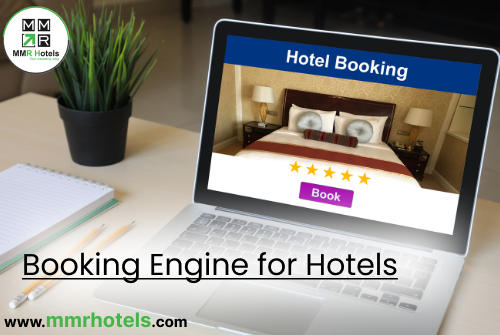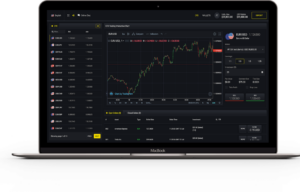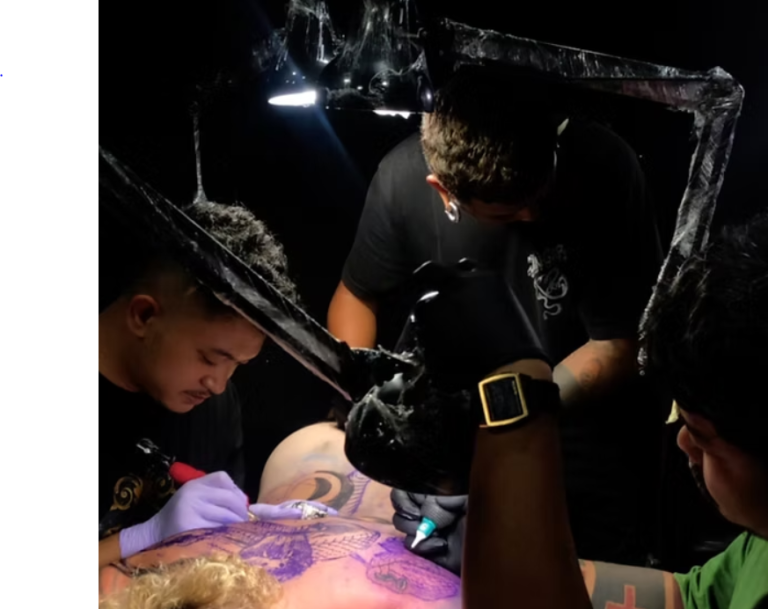Frames per second (FPS) is a measure of how smooth a video or animation is. It is calculated by dividing the number of frames displayed in a given period of time by the amount of time elapsed. A higher FPS means that the video or animation will appear smoother and more fluid.
FPS is especially important in video games, where a high FPS can give players a competitive advantage. A higher FPS means that players can see and react to changes in the game world more quickly. It can also make the game more immersive and enjoyable to play.
There are a number of different FPS testers available, both free and paid. Some testers are built into the game itself, while others are third-party applications.
Here are some of the best FPS testers available:
Subgadgets: FPS testers are a great way to see how your device is performing and to identify any potential problems. For example, if you’re experiencing lag in a game, you can use an FPS tester to see if your device is meeting the game’s minimum requirements. You can also use an FPS tester to compare the performance of different devices or to see how different settings affect performance.
FRAPS: FRAPS is a classic FPS tester that has been around for many years. It is free to use and works on a wide range of Windows operating systems. FRAPS can be used to measure FPS in both games and other applications.
MSI Afterburner: MSI Afterburner is a popular overclocking utility that also includes an FPS counter. It is free to use and works with all graphics cards, not just those manufactured by MSI.
Nvidia GeForce Experience: Nvidia GeForce Experience is a software suite that includes a number of features for Nvidia graphics card owners, including an FPS counter. It is free to use and works with all Nvidia graphics cards.
FPS Monitor: FPS Monitor is a third-party FPS tester that offers a number of advanced features, such as the ability to track FPS over time and to create custom overlays. It is not free, but it offers a free trial.
Steam’s FPS counter: Steam also includes a built-in FPS counter. To enable it, open the Steam overlay (by pressing Shift+Tab) and click on the “Settings” gear icon. Then, click on the “In-Game” tab and check the box next to “Enable the in-game FPS counter.”
How to choose the best FPS tester for you
When choosing an FPS tester, there are a few factors to consider:
Compatibility: Make sure that the FPS tester you choose is compatible with your operating system and graphics card.
Features: Some FPS testers offer more features than others. Consider which features are important to you, such as the ability to track FPS over time or to create custom overlays.
Price: Some FPS testers are free, while others are not. Consider how much you are willing to spend on an FPS tester.
How to use an FPS tester
To use an FPS tester, simply open it and start playing the game or application that you want to test. The FPS tester will display your FPS in a corner of the screen or in a separate window.
You can use the FPS tester to test your FPS in different areas of the game or application, or to test your FPS at different graphics settings. You can also use the FPS tester to compare your FPS to other systems.
Here are some tips for using an FPS tester:
- Close all other applications before starting the FPS tester. This will help to ensure that the FPS tester is getting accurate results.
- Disable any overlays that are running, such as the Steam overlay or the Nvidia GeForce Experience overlay. Overlays can cause FPS testers to give inaccurate results.
- Test your FPS in different areas of the game or application and at different graphics settings. This will give you a better idea of your overall FPS performance.
- Compare your FPS to other systems. This can help you to determine if your system is performing as well as it should be.
Troubleshooting FPS problems
If you are experiencing low FPS, there are a few things you can try:
- Close any other applications that are running.
- Lower your graphics settings.
- Update your graphics card drivers.
- Overclock your CPU and/or GPU (if you are comfortable doing so).
- Upgrade your hardware.
- If you are still having FPS problems after trying these things, you may want to consult with a computer technician.
Conclusion
An FPS tester is a valuable tool for gamers and other users who need to measure FPS. There are a number of different FPS testers available, both free and paid. Choose an FPS tester that is compatible with your system and offers the features that you need.